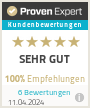
Insight
Insight
Insight
Efficient API Integration in Flutter: A Comprehensive Guide with Dio, Riverpod, and Freezed


Julian Giesen
·
·
Monday, June 10, 2024


Julian Giesen
APIs enable your app to connect with external services, whether for querying data or transferring data. In this article, you will learn how to easily and correctly integrate APIs with Flutter and the powerful packages Dio and Riverpod. With practical examples and a step-by-step guide, you'll learn how to create data models with Freezed and implement efficient repository classes. These classes are at the heart of your app architecture and ensure a clean separation of logic and presentation. Furthermore, I will show you how to generate controllers with Riverpod and the Riverpod generator, seamlessly integrating them into your UI. This approach guarantees a robust and maintainable codebase suitable for both small projects and complex applications. Get ready to take your Flutter app to the next level!
1. Basics and Setup
What is an API and why is it important for app developers?
An API (Application Programming Interface) is an interface that allows your app to communicate with external services and data sources. APIs are the backbone of modern apps, enabling access to databases, utilizing external services, and integrating complex functions without the need to develop everything from scratch. Whether you want to integrate weather data, user information, or payment processing into your app – APIs are the key to that. For app developers, understanding and correctly implementing APIs is essential to create robust and functional applications.
Introduction to Dio and Riverpod
To effectively integrate APIs in Flutter, we use the libraries Dio and Riverpod. Dio is a powerful HTTP client framework for Dart that allows you to easily and efficiently handle HTTP requests. With features like request interceptors, FormData, and much more, Dio offers a flexible and robust solution for all HTTP needs.
On the other hand, Riverpod is a modern state management framework that supports reactive programming and is characterized by its easy integration and high flexibility. It helps you keep the state of your application consistent and facilitates the management of dependencies. Together, Dio and Riverpod offer a strong combination to smoothly and correctly integrate APIs in Flutter.
Project Setup: Installing Required Packages
Before we can get started, we need to prepare our Flutter project and install the necessary packages. Follow these steps to set up your project:
Create a new Flutter project:
flutter create my_api_project cd my_api_projectInstall Dio and Riverpod: Open the
pubspec.yamlfile of your project and add the following dependencies:dependencies: flutter: sdk: flutter dio: ^5.0.0 flutter_riverpod: ^2.0.0 freezed_annotation: ^2.0.0 json_serializable: ^6.0.0 dev_dependencies: build_runner: ^2.1.0 freezed: ^2.0.0Install Packages: Run the following command in the terminal to install the added packages:
flutter pub getSet up project structure: Create the basic project structure to keep track:
lib/ ├── application/ ├── domain/ ├── repositories/ ├── presentation/ └── main.dart
Now you're ready to start the implementation. In the following chapters, you'll learn how to create an API provider class, define data models with Freezed, implement a repository class, and integrate everything into the UI.
2. Creating an API Provider Class
Introduction to the API Provider Class
The API provider class plays a central role in the binding of APIs in your Flutter app. It serves as an interface between your application and external services and encapsulates the logic for HTTP requests. With the API provider class, you can create reusable and well-structured code segments that simplify and standardize the handling of API requests. In combination with Dio and Riverpod, managing these requests becomes not only more efficient but also significantly clearer.
Implementing the API Provider Class with Dio
Now that you understand the importance of an API provider class, let's go through the implementation. We will create a simple API provider class that handles GET and POST requests. First, we will establish the basic structure and configuration.
Basic Structure and Configuration
First, create a new file named api_provider.dart in the lib/application/ directory:
import 'package:dio/dio.dart';
import 'package:flutter_riverpod/flutter_riverpod.dart';
final dioProvider = Provider<Dio>((ref) {
return Dio(BaseOptions(
baseUrl: 'https://api.example.com/',
connectTimeout: 5000,
receiveTimeout: 3000,
headers: {
'Content-Type': 'application/json',
'Accept': 'application/json',
},
));
});Here, we define the Dio provider with the essential configurations like baseUrl, connectTimeout, receiveTimeout, and default headers. This provider ensures that we can access the same Dio instance throughout the app.
API Provider Class
Now we create the actual API provider class that manages HTTP requests. Create a new file named example_api_provider.dart in the same directory:
import 'package:dio/dio.dart';
import 'package:flutter_riverpod/flutter_riverpod.dart';
import 'api_provider.dart';
final exampleApiProvider = Provider<ExampleApiProvider>((ref) {
final dio = ref.read(dioProvider);
return ExampleApiProvider(dio);
});
class ExampleApiProvider {
final Dio _dio;
ExampleApiProvider(this._dio);
Future<Response> getRequest(String endpoint) async {
try {
final response = await _dio.get(endpoint);
return response;
} catch (e) {
throw Exception('Failed to load data');
}
}
Future<Response> postRequest(String endpoint, Map<String, dynamic> data) async {
try {
final response = await _dio.post(endpoint, data: data);
return response;
} catch (e) {
throw Exception('Failed to post data');
}
}
}In this class, we have implemented two methods: getRequest and postRequest. Both methods use Dio to perform HTTP requests. Error handling is done through try-catch to ensure that errors can be caught and managed cleanly.
Using the API Provider Class
To use the API provider class in your app, you need to include it in the corresponding controllers or view models. Here’s a simple example of how to use the API provider class in a Riverpod consumer widget:
import 'package:flutter/material.dart';
import 'package:flutter_riverpod/flutter_riverpod.dart';
import 'application/example_api_provider.dart';
class ApiExampleWidget extends ConsumerWidget {
@override
Widget build(BuildContext context, ScopedReader watch) {
final apiProvider = watch(exampleApiProvider);
return Scaffold(
appBar: AppBar(title: Text('API Example')),
body: Center(
child: ElevatedButton(
onPressed: () async {
final response = await apiProvider.getRequest('/example-endpoint');
// Handle the response or update the state
},
child: Text('Fetch Data'),
),
),
);
}
}In this example, we use the ConsumerWidget from Riverpod to observe the API provider and trigger a GET request when the button is pressed. You can then further process the response or update your application's state accordingly.
Creating an API provider class with Dio and Riverpod allows you to handle HTTP requests cleanly and structurally in your Flutter app. By centrally managing the requests in a separate class, you achieve a clear separation of logic and UI, significantly improving the maintainability and extensibility of your app.
3. Creating Data Models with Freezed
What are Data Models and why are they necessary?
Data models are structured representations of the data your app processes. They define the shape and structure of the data returned by or sent to an API. Data models are crucial because they ensure that your app handles data consistently and reliably. Without clearly defined data models, it becomes difficult to ensure data integrity, leading to errors and unexpected behavior. Data models also facilitate the serialization and deserialization of JSON data, which is especially important when communicating with APIs.
Introduction to Freezed and its Benefits
Freezed is a powerful code generation tool for Dart that allows you to create immutable classes with minimal effort. It is particularly useful for defining data models as it reduces boilerplate code and offers numerous helpful features, such as the automatic implementation of copyWith methods and support for JSON serialization. Freezed helps you write clean and maintainable code, making the development and maintenance of your app significantly easier.
Step-by-Step Guide to Creating Data Models with Freezed
Here is a step-by-step guide on how to create data models with Freezed:
Installing the Necessary Dependencies
Open your pubspec.yaml file and add the following dependencies:
dependencies:
freezed_annotation: ^2.0.0
json_annotation: ^4.0.1
dev_dependencies:
build_runner: ^2.1.0
freezed: ^2.0.0
json_serializable: ^6.0.1
Then run the following command to install the new dependencies:
flutter pub get
Creating the Data Model
Create a new file named example_model.dart in the lib/domain/ directory:
import 'package:freezed_annotation/freezed_annotation.dart';
part 'example_model.freezed.dart';
part 'example_model.g.dart';
@freezed
class ExampleModel with _$ExampleModel {
const factory ExampleModel({
required int id,
required String name,
String? description,
}) = _ExampleModel;
factory ExampleModel.fromJson(Map<String, dynamic> json) => _$ExampleModelFromJson(json);
}
In this code, we define a class ExampleModel with three fields: id, name, and description. The @freezed annotation attribute marks the class for code generation. part directives refer to the automatically generated files that will be created in the next step.
Running Code Generation
To generate the necessary boilerplate code, run the following command in the terminal:
dart pub run build_runner buildThis command creates the files example_model.freezed.dart and example_model.g.dart, which contain the implementation for the Freezed class and JSON serialization.
Using the Data Model
Once you have created your data model, you can use it in your app. Here’s an example of how to convert a JSON object into an ExampleModel instance and vice versa:
void main() {
// Example JSON data
final jsonData = {
'id': 1,
'name': 'Example Name',
'description': 'This is an example description',
};
// Convert JSON to data model
final example = ExampleModel.fromJson(jsonData);
print(example);
// Convert data model to JSON
final json = example.toJson();
print(json);
}
This example shows how to convert JSON data into an ExampleModel instance and back. With Freezed, handling such data models is efficient and clear.
The use of data models in your Flutter app is essential to ensure the integrity and consistency of the data. Freezed provides an excellent way to create these models easily and efficiently, reducing boilerplate code and delivering many useful features.
4. Implementing the Repository Class
The Role of the Repository Class
The repository class plays a critical role in your Flutter app's architecture. It serves as a mediator between the API providers and the data models. The main task of the repository class is to fetch or send data from an external source and provide that data in a structured format. By encapsulating the logic for HTTP requests and data processing, the repository class ensures that the data access layer remains separate from the business logic and presentation logic. This leads to clean, maintainable code and makes it easier to implement unit tests.
Implementing the Repository Class for GET/POST Requests
To implement a repository class that handles GET and POST requests, we follow these steps:
Creating the Repository Class
Create a new file named example_repository.dart in the lib/repositories/ directory:
import 'package:dio/dio.dart';
import 'package:flutter_riverpod/flutter_riverpod.dart';
import '../domain/example_model.dart';
import '../application/api_provider.dart';
final exampleRepositoryProvider = Provider<ExampleRepository>((ref) {
final apiProvider = ref.read(exampleApiProvider);
return ExampleRepository(apiProvider);
});
class ExampleRepository {
final ExampleApiProvider _apiProvider;
ExampleRepository(this._apiProvider);
Future<ExampleModel> fetchExample(int id) async {
try {
final response = await _apiProvider.getRequest('/example/$id');
return ExampleModel.fromJson(response.data);
} catch (e) {
throw Exception('Failed to load example data');
}
}
Future<void> createExample(ExampleModel example) async {
try {
await _apiProvider.postRequest('/example', example.toJson());
} catch (e) {
throw Exception('Failed to create example data');
}
}
}
This class contains two methods: fetchExample and createExample. The fetchExample method performs a GET request to fetch data from the API and convert it into an ExampleModel. The createExample method makes a POST request to send new data to the API.
Connecting the Repository Class to the API Provider
The connection between the repository class and the API provider is established through dependency injection using Riverpod. The exampleRepositoryProvider ensures that an instance of the ExampleRepository class is created and provided, using the exampleApiProvider to handle HTTP requests.
Using the Repository Class in the App
To use the repository class in your app, you need to incorporate it into the appropriate view models or controllers. Here’s an example of how to use the repository class in a Riverpod consumer widget ExamplePage in the lib/presentation/ directory:
import 'package:flutter/material.dart';
import 'package:flutter_riverpod/flutter_riverpod.dart';
import '../repositories/example_repository.dart';
import '../domain/example_model.dart';
class ExamplePage extends ConsumerWidget {
@override
Widget build(BuildContext context, ScopedReader watch) {
final exampleRepository = watch(exampleRepositoryProvider);
return Scaffold(
appBar: AppBar(title: Text('Example Page')),
body: Center(
child: ElevatedButton(
onPressed: () async {
try {
final example = await exampleRepository.fetchExample(1);
print(example);
} catch (e) {
print(e);
}
},
child: Text('Fetch Example Data'),
),
),
);
}
}
In this example, we use the exampleRepositoryProvider to obtain an instance of the ExampleRepository class and trigger a GET request when the button is pressed.
Implementing a repository class in your Flutter app is essential for a clean separation of the data access layer from the business and presentation logic. By using Dio for HTTP requests and Riverpod for state management, you can create robust and maintainable code structures.
5. Creating Controllers with Riverpod
Introduction to Riverpod and its Benefits
Riverpod is a modern state management framework for Flutter based on the idea of providers. It offers a reactive and modular way to manage state and dependencies in your app. Riverpod simplifies state handling by enabling a clear separation of logic and UI. The main advantages of Riverpod include:
Uni-directional data flow: This ensures consistent and predictable state management.
High modularity: Allows for easy reusability and testability of code.
Automatic disposal: Resources are automatically released when no longer needed, preventing memory leaks.
Easy integration: Compatible with existing Flutter apps and libraries.
With these advantages in mind, we will now look at creating controllers with Riverpod and the riverpod_generator.
Creating Controllers with the riverpod_generator
A controller in Riverpod serves as a mediator between the repository layer and the UI layer. It manages the state and executes business logic to prepare the data for the UI. With the riverpod_generator, you can reduce boilerplate code and automate the creation of controllers.
Installing the riverpod_generators
Add the required dependencies to your pubspec.yaml file:
dependencies:
flutter_riverpod: ^2.0.0
freezed_annotation: ^2.0.0
json_annotation: ^4.0.1
dev_dependencies:
build_runner: ^2.1.0
riverpod_generator: ^0.8.0
freezed: ^2.0.0
json_serializable: ^6.0.1Then run the following command to install the dependencies:
flutter pub getCreating a Controller
Create a new file named example_controller.dart in the lib/application/ directory and add the following code:
import 'package:flutter_riverpod/flutter_riverpod.dart';
import '../domain/example_model.dart';
import '../repositories/example_repository.dart';
part 'example_controller.g.dart';
@riverpod
class ExampleController extends _$ExampleController {
ExampleRepository get _repository => ref.read(exampleRepositoryProvider);
@override
FutureOr<ExampleModel> build(int id) async {
return _repository.fetchExample(id);
}
Future<void> createExample(ExampleModel example) async {
await _repository.createExample(example);
}
}In this example, we define an ExampleController class that interacts with the repository layer. The build method is used to load initial data, while the createExample method sends new data to the API.
Generating the Controller Code
To generate the necessary boilerplate code, run the following command in the terminal:
dart pub run build_runner build
This command creates the file example_controller.g.dart, which contains the implementation for the controller.
Example of Generating a Controller and its Integration
Now, let's see how to use the generated controller in your app. Create or edit the file named example_page.dart in the lib/presentation/ directory:
import 'package:flutter/material.dart';
import 'package:flutter_riverpod/flutter_riverpod.dart';
import '../application/example_controller.dart';
class ExamplePage extends ConsumerWidget {
@override
Widget build(BuildContext context, ScopedReader watch) {
final exampleController = watch(exampleControllerProvider(1).future);
return Scaffold(
appBar: AppBar(title: Text('Example Page')),
body: Center(
child: exampleController.when(
data: (example) => Column(
mainAxisAlignment: MainAxisAlignment.center,
children: [
Text('ID: ${example.id}'),
Text('Name: ${example.name}'),
if (example.description != null) Text('Description: ${example.description}'),
SizedBox(height: 20),
ElevatedButton(
onPressed: () {
// Navigate to an editing page or display a dialog
},
child: Text('Edit'),
),
],
),
loading: () => CircularProgressIndicator(),
error: (error, stack) => Text('Error: $error'),
),
),
);
}
}
In this example, we use watch to monitor the state of the controller. The when method of the AsyncValue object enables us to handle different UI states: data display, loading display, and error display.
Example for Editing Data
To enable editing data, we will create another page or dialog. Create a file named edit_example_page.dart in the lib/presentation/ directory:
import 'package:flutter/material.dart';
import 'package:flutter_riverpod/flutter_riverpod.dart';
import '../application/example_controller.dart';
import '../domain/example_model.dart';
class EditExamplePage extends ConsumerStatefulWidget {
final ExampleModel example;
EditExamplePage({required this.example});
@override
ConsumerState<EditExamplePage> createState() => _EditExamplePageState();
}
class _EditExamplePageState extends ConsumerState<EditExamplePage> {
final TextEditingController nameController = TextEditingController(text: example.name);
final TextEditingController descriptionController = TextEditingController(text: example.description);
@override
Widget build(BuildContext context, ScopedReader watch) {
final exampleController = watch(exampleControllerProvider(example.id));
return Scaffold(
appBar: AppBar(title: Text('Edit Example')),
body: Padding(
padding: const EdgeInsets.all(16.0),
child: Column(
children: [
TextField(
controller: nameController,
decoration: InputDecoration(labelText: 'Name'),
),
TextField(
controller: descriptionController,
decoration: InputDecoration(labelText: 'Description'),
),
SizedBox(height: 20),
ElevatedButton(
onPressed: () async {
final updatedExample = example.copyWith(
name: nameController.text,
description: descriptionController.text,
);
await exampleController.createExample(updatedExample);
Navigator.pop(context);
},
child: Text('Save'),
),
],
),
),
);
}
}
In this example, we use text fields to display and edit the current data. The ElevatedButton saves the changes by calling the createExample method of the controller and sending the updated data to the API.
Integrating the API connection into the user interface is a crucial step in creating an interactive and data-driven app. By using Riverpod and well-structured controllers, you can ensure your app remains efficient and scalable. The connection between controllers and UI widgets allows for seamless data visualization and editing.
7. Example Endpoint: Step-by-Step Implementation
Introduction to the Example Endpoint
To demonstrate the entire workflow of API integration in Flutter, we will use an example endpoint. Suppose we have an API that provides information about articles. The endpoint /articles/{id} returns the details of an article based on its ID, while /articles accepts POST requests to create new articles. We will use this endpoint to illustrate the workflow from the API provider class through the data model and repository to the controller and UI.
Implementing the Full Workflow
API Provider Class
Create a file article_api_provider.dart in the lib/application/ directory:
import 'package:dio/dio.dart';
import 'package:flutter_riverpod/flutter_riverpod.dart';
import 'api_provider.dart';
final articleApiProvider = Provider<ArticleApiProvider>((ref) {
final dio = ref.read(dioProvider);
return ArticleApiProvider(dio);
});
class ArticleApiProvider {
final Dio _dio;
ArticleApiProvider(this._dio);
Future<Response> getArticle(int id) async {
return await _dio.get('/articles/$id');
}
Future<Response> createArticle(Map<String, dynamic> data) async {
return await _dio.post('/articles', data: data);
}
}Data Model
Create a file article_model.dart in the lib/domain/ directory:
import 'package:freezed_annotation/freezed_annotation.dart';
part 'article_model.freezed.dart';
part 'article_model.g.dart';
@freezed
class ArticleModel with _$ArticleModel {
const factory ArticleModel({
required int id,
required String title,
required String content,
}) = _ArticleModel;
factory ArticleModel.fromJson(Map<String, dynamic> json) => _$ArticleModelFromJson(json);
}
Run the following command to generate the necessary code:
dart pub run build_runner build
Repository Class
Create a file article_repository.dart in the lib/repositories/ directory:
import 'package:flutter_riverpod/flutter_riverpod.dart';
import '../domain/article_model.dart';
import '../application/article_api_provider.dart';
final articleRepositoryProvider = Provider<ArticleRepository>((ref) {
final apiProvider = ref.read(articleApiProvider);
return ArticleRepository(apiProvider);
});
class ArticleRepository {
final ArticleApiProvider _apiProvider;
ArticleRepository(this._apiProvider);
Future<ArticleModel> fetchArticle(int id) async {
final response = await _apiProvider.getArticle(id);
return ArticleModel.fromJson(response.data);
}
Future<void> createArticle(ArticleModel article) async {
await _apiProvider.createArticle(article.toJson());
}
}Controller
Create a file article_controller.dart in the lib/application/ directory:
import 'package:flutter_riverpod/flutter_riverpod.dart';
import '../domain/article_model.dart';
import '../repositories/article_repository.dart';
part 'article_controller.g.dart';
@riverpod
class ArticleController extends _$ArticleController {
ArticleRepository get _repository => ref.read(articleRepositoryProvider);
@override
FutureOr<ArticleModel> build(int id) async {
return _repository.fetchArticle(id);
}
Future<void> createArticle(ArticleModel article) async {
await _repository.createArticle(article);
}
}
Run the following command to generate the code:
dart pub run build_runner build
UI Integration
Create a file article_page.dart in the lib/presentation/ directory:
import 'package:flutter/material.dart';
import 'package:flutter_riverpod/flutter_riverpod.dart';
import '../application/article_controller.dart';
class ArticlePage extends ConsumerWidget {
@override
Widget build(BuildContext context, ScopedReader watch) {
final articleController = watch(articleControllerProvider(1).future);
return Scaffold(
appBar: AppBar(title: Text('Article Page')),
body: Center(
child: articleController.when(
data: (article) => Column(
mainAxisAlignment: MainAxisAlignment.center,
children: [
Text('Title: ${article.title}'),
Text('Content: ${article.content}'),
SizedBox(height: 20),
ElevatedButton(
onPressed: () {
Navigator.push(
context,
MaterialPageRoute(builder: (context) => EditArticlePage(article: article)),
);
},
child: Text('Edit Article'),
),
],
),
loading: () => CircularProgressIndicator(),
error: (error, stack) => Text('Error: $error'),
),
),
);
}
}
class EditArticlePage extends ConsumerStatefulWidget {
final ArticleModel article;
EditArticlePage({required this.article});
@override
ConsumerState<EditArticlePage> createState() => _EditArticlePageState();
}
class _EditArticlePageState extends ConsumerState<EditArticlePage> {
final TextEditingController titleController = TextEditingController(text: article.title);
final TextEditingController contentController = TextEditingController(text: article.content);
@override
Widget build(BuildContext context, ScopedReader watch) {
final articleController = watch(articleControllerProvider(article.id));
return Scaffold(
appBar: AppBar(title: Text('Edit Article')),
body: Padding(
padding: const EdgeInsets.all(16.0),
child: Column(
children: [
TextField(
controller: titleController,
decoration: InputDecoration(labelText: 'Title'),
),
TextField(
controller: contentController,
decoration: InputDecoration(labelText: 'Content'),
),
SizedBox(height: 20),
ElevatedButton(
onPressed: () async {
final updatedArticle = article.copyWith(
title: titleController.text,
content: contentController.text,
);
await articleController.createArticle(updatedArticle);
Navigator.pop(context);
},
child: Text('Save'),
),
],
),
),
);
}
}
The complete integration of an example endpoint into your Flutter app involves the implementation of an API provider, data model, repositories, and controllers, as well as their connection with the UI. By using Riverpod and Freezed, you can create structured and maintainable code that allows for a clear separation between the different layers of your app. This approach improves the readability and maintainability of your code and ensures efficient and consistent handling of API requests.
8. Best Practices and Tips
Error Handling and Logging
Robust error handling and efficient logging are essential to ensure a stable and user-friendly app. Here are some best practices:
Global Error Handling: Implement a central error handling to catch and handle unexpected errors in one place. This can be achieved using try-catch blocks and specific exception classes.
Check HTTP Status Codes: Inspect the HTTP status codes of your API responses and respond accordingly. For example, for a 404 error, display a specific message, while a 500 error should trigger a general error message.
Logging: Use logging frameworks like
loggerto log important events and errors. This helps in troubleshooting and analyzing user issues. Make sure you don't log sensitive information.
Example of Logging and Error Handling:
import 'package:logger/logger.dart';
final logger = Logger();
Future<void> fetchData() async {
try {
final response = await dio.get('/data');
if (response.statusCode == 200) {
// Successful request
} else {
logger.w('Request failed with status: ${response.statusCode}');
throw Exception('Failed to load data');
}
} catch (e, stackTrace) {
logger.e('Error fetching data', e, stackTrace);
rethrow;
}
}
Optimizing Performance
The performance of your app plays a significant role in user satisfaction. Here are some tips to optimize performance:
Asynchronous Programming: Use asynchronous programming to avoid blocking operations. Utilize
FutureBuilderorStreamBuilderto manage asynchronous data in the UI.Caching: Implement caching mechanisms to minimize repeated API requests. This can be achieved by locally storing data with packages like
shared_preferencesorhive.Lazy Loading: Load data only when needed, especially with large datasets or infinite lists. This reduces initial loading time and improves user experience.
Optimized UI Components: Use optimized UI components and widgets specifically designed for high performance. Avoid excessive redraws and utilize widgets like
ListView.builder.
Example of Asynchronous Programming with FutureBuilder:
class DataWidget extends StatelessWidget {
@override
Widget build(BuildContext context) {
return FutureBuilder<Data>(
future: fetchData(),
builder: (context, snapshot) {
if (snapshot.connectionState == ConnectionState.waiting) {
return CircularProgressIndicator();
} else if (snapshot.hasError) {
return Text('Error: ${snapshot.error}');
} else {
return Text('Data: ${snapshot.data}');
}
},
);
}
}Security and Privacy
The security and privacy of your app are of utmost importance. Here are some best practices:
Use HTTPS: Ensure all API requests are made over HTTPS to protect data during transmission.
Protect Sensitive Data: Do not store sensitive data unencrypted on the device. Use encryption mechanisms and secure storage locations such as the
flutter_secure_storagepackage.Authentication and Authorization: Implement secure authentication and authorization mechanisms, such as OAuth or JWT, to control access to your APIs.
Data Minimization: Only collect the data that is truly needed and inform users transparently about what data is collected and why.
Security Audits: Conduct regular security audits and penetration tests to identify and fix potential security vulnerabilities.
Example for Using flutter_secure_storage:
import 'package:flutter_secure_storage/flutter_secure_storage.dart';
final storage = FlutterSecureStorage();
// Store data securely
await storage.write(key: 'token', value: 'your_secure_token');
// Read data securely
String? token = await storage.read(key: 'token');Implementing best practices in the areas of error handling, performance optimization, and security is crucial for developing a stable and reliable Flutter app. Through centralized error handling and effective logging, you can quickly identify and fix problems. Asynchronous programming and caching improve your app's performance, while secure data transmission and storage ensure the protection of sensitive user information. By following these tips, you lay a solid foundation for a professional and user-friendly application.
9. Conclusion and Outlook
Summary of Key Points
In this article, we presented a comprehensive guide to correctly and efficiently integrating APIs in Flutter. The process began with the basic setup where we integrated Dio and Riverpod as central tools for managing HTTP requests and state management.
We learned how to create an API provider class to handle HTTP requests in a structured manner. The importance of data models, efficiently and maintainably designed using Freezed, was emphasized. We then discussed the implementation of the repository class, which serves as a mediator between the API provider and the data models.
The creation of controllers with the Riverpod generator allows for a clear separation of logic and UI. We integrated these controllers into the user interface to create a reactive and interactive app experience.
Through a practical example with an article endpoint, we traced the entire workflow from API request to data processing to presentation and editing in the UI.
Finally, we discussed best practices and tips for error handling, performance optimization, security, and data protection to make your app robust, fast, and secure.
Outlook
The techniques and best practices presented here provide a solid foundation for developing modern, data-driven Flutter apps. In the future, you can expand upon these principles to meet more complex requirements, such as real-time data processing with WebSockets or GraphQL integration.
Continuously improving your development processes and regularly updating your knowledge of new tools and best practices will help ensure your apps remain not only functional but also future-proof.
By following and further developing these approaches, you will be able to create even more powerful and user-friendly applications that meet the high demands and expectations of your users.
If you need support in the further development of your app or a discussion about integrating an API into your Flutter app, please feel free to schedule an appointment, and we will discuss the next steps for implementation.
All insights
All insights
“Flutter and the related logo are trademarks of Google LLC. We are not endorsed by or affiliated with Google LLC.”
“Flutter and the related logo are trademarks of Google LLC. We are not endorsed by or affiliated with Google LLC.”
Copyright ©2025. Julian Giesen. All rights reserved.
“Flutter and the related logo are trademarks of Google LLC. We are not endorsed by or affiliated with Google LLC.”