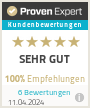
Insight
Insight
Insight
Use of SVG and vector graphics in Flutter


Julian Giesen
·
6
min read
·
Monday, September 9, 2024


Julian Giesen
In app development, engaging and scalable graphics are an essential part of providing a compelling user experience. Especially in the field of mobile development, where screen sizes and resolutions can vary greatly, it is crucial that graphics are presented flexibly and in high quality. This is where SVG files come into play.
SVG (Scalable Vector Graphics) is a vector format that allows graphics to be scaled losslessly, regardless of screen size. In Flutter, a popular framework for cross-platform app development, SVG files are particularly useful for displaying icons, illustrations, and other graphics in excellent quality.
This article shows you how to import and use SVG files in your Flutter projects to create scalable and engaging graphics. We will look at the necessary steps and best practices to ensure that your app not only looks good but also works efficiently.
Importing SVG Files into Flutter
The first step to integrating SVG files into your Flutter app is to install the right package. The flutter_svg package is the most widely used solution for using SVG graphics in Flutter. This package allows you to easily load SVG files and display them in your widgets.
1. Installing the flutter_svg Package
To use the flutter_svg package in your project, you must first add it to the pubspec.yaml file:
dependencies:
flutter:
sdk: flutter
flutter_svg: ^1.0.3After adding the package, you need to update the dependencies by running the command flutter pub get.
2. Integrating SVG Files into the Project
Once the package is installed, you can integrate SVG files into your project. It is advisable to store the SVG files in the assets folder of your project. Your pubspec.yaml should include the path to the SVG files:
flutter:
assets:
- assets/images
Make sure that the path correctly points to the folder containing the SVG files.
3. Sample Code for SVG Import
Loading and displaying an SVG file in a widget is very simple with the flutter_svg package. Here is a simple example:
import 'package:flutter/material.dart';
import 'package:flutter_svg/flutter_svg.dart';
class MyHomePage extends StatelessWidget {
@override
Widget build(BuildContext context) {
return Scaffold(
appBar: AppBar(
title: Text('SVG in Flutter'),
),
body: Center(
child: SvgPicture.asset(
'assets/images/example.svg',
width: 100,
height: 100,
),
),
);
}
}In this example, the SVG file example.svg is loaded from the assets/images/ folder and displayed in a SvgPicture widget. You can adjust the size of the SVG by setting the width and height parameters.
With these simple steps, you have imported and displayed your first SVG file in Flutter. In the following chapters, you will learn how to further optimize these graphics and make them visually appealing to get the most out of SVG in your app.
Creating Scalable and Engaging Graphics
Now that you know how to import SVG files into Flutter, it is important to focus on how to optimize these graphics so that they are not only scalable but also visually appealing. Scalable vector graphics (SVG) offer many advantages when it comes to creating high-quality and flexible designs that seamlessly adapt to different screen sizes.
1. Tips for Creating and Optimizing SVG Files
The quality and performance of your SVG graphics largely depend on how they were created and optimized. Here are some best practices:
Minimal Complexity: Use as few paths and anchor points as possible to keep the file size small and reduce loading times.
Avoid Unnecessary Elements: Remove all unnecessary groups, layers, and metadata from the SVG file that are not needed for the representation.
Optimization Tools: Use tools like SVGO or online services like SVGOMG to further reduce the size of your SVG files without compromising quality.
A well-optimized SVG file loads faster and consumes less memory, leading to better performance for your app.
2. Responsive Design and Adjustment
SVGs are inherently scalable. It is important to ensure that they behave responsively, especially in a mobile environment where screen sizes can vary greatly.
Use Relative Dimensions: Instead of using absolute pixel values for
widthandheight, you should use relative dimensions that relate to the screen size. For example, an SVG can be scaled relative to the screen width.
SvgPicture.asset(
'assets/images/example.svg',
width: MediaQuery.of(context).size.width * 0.5,
);Maintain Aspect Ratio: Ensure that the aspect ratio of the SVGs is preserved to avoid distortions. This can be achieved by using
BoxFit.containorBoxFit.cover.
SvgPicture.asset(
'assets/images/example.svg',
fit: BoxFit.contain,
);3. Performance Optimization
Even though SVG files are generally small and efficient, performance issues can arise with very complex graphics or many SVGs being displayed simultaneously. Here are some tips to avoid such problems:
Use Caching: Use SVG caching to avoid repeated loading processes. This is particularly useful when displaying many identical SVGs in a list or grid.
Asynchronous Loading: If SVGs are complex or cause delays in loading, consider asynchronous loading to avoid blocking the user interface.
FutureBuilder(
future: _loadSvg(),
builder: (context, snapshot) {
if (snapshot.connectionState == ConnectionState.done) {
return SvgPicture.string(snapshot.data);
} else {
return CircularProgressIndicator();
}
},
);By applying these techniques, you can ensure that your SVG graphics not only look good but also work efficiently and perform well in your Flutter app. This significantly contributes to the user experience and overall quality of your app.
Conclusion
The integration and use of SVG files in Flutter provides a powerful way to bring scalable and high-quality graphics into your app. From the simple installation of the flutter_svg package to optimizing and adjusting SVG files for smooth and engaging display – using vector graphics offers many advantages that you can leverage in your projects.
It is important not only to master the basic implementation but also to consider best practices for optimization and scalability. By efficiently using SVG files, you can ensure that your app not only looks good but also remains consistent and performant across different devices and screen sizes.
For future projects, it is worthwhile to consider SVG as the standard for displaying icons and graphics, especially in use cases where flexibility and quality are critical. The continuous development of tools and Flutter packages will further simplify and improve this process, allowing you to achieve even better results.
With this knowledge, you are now well-equipped to effectively use SVG and vector graphics in your Flutter projects, providing your users with an excellent visual experience.
All insights
All insights
“Flutter and the related logo are trademarks of Google LLC. We are not endorsed by or affiliated with Google LLC.”
“Flutter and the related logo are trademarks of Google LLC. We are not endorsed by or affiliated with Google LLC.”
Copyright ©2025. Julian Giesen. All rights reserved.
“Flutter and the related logo are trademarks of Google LLC. We are not endorsed by or affiliated with Google LLC.”